
We can provide you with telephone, email or dial in remote support. This may mitigate the need for an onsite visit saving you time and money. Dial in is a very common way to troubleshoot and rectify problems in the IT world.
dial in remote when you download a reputable program such as TeamViewer or Google Chrome Desktop and grant an outside user such as a trusted technician access to take control of your keyboard and mouse remotely by advising them the remote username and password issued by the downloaded software. The technician can then use your computer remotely to further troubleshoot and fix any problems as if they were onsite.
This should be only be done with trusted technicians using reputable software. For your peace of mind the software advises you when someone is logged in remotely and a new password is issued whenever the pc is logged out or rebooted.
This will allow a technician to log into your computer temporarily to troubleshoot any issues once you give them your teamviewer ID and password. Once installed only give your password to a trusted technician
Please Note - For your cyber sercurity, teamviewer passwords are automatically re-issued when your computer or TeamViewer session is restarted.
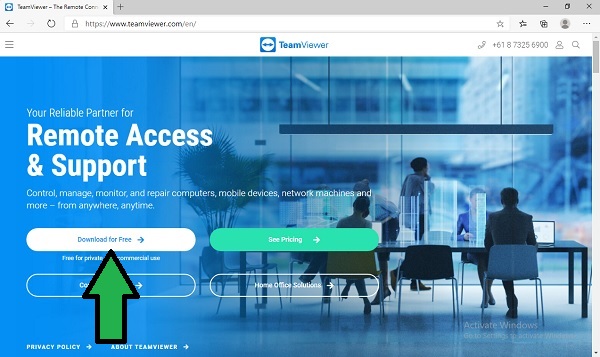
click on this link www.teamviewer.com . Once the page loads select "Download for Free"

Click on "Save File" if prompted. Some browsers will automatically download the file. Open the file once it is downloaded. If you can't find it go to your downloads folder and double click on teamviewer_setup.exe
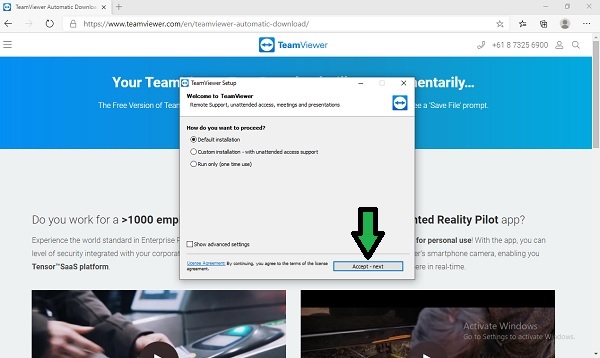
make sure default installation is selected and click on "accept-next". The installation will now begin
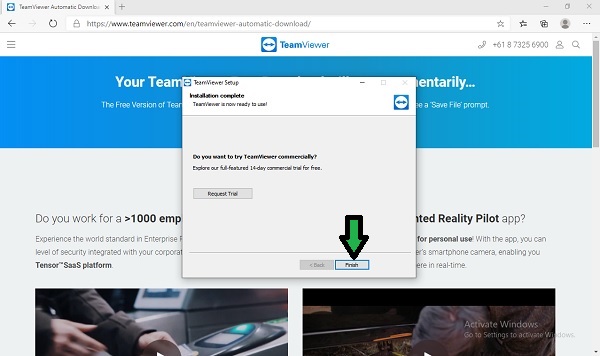
Select "No. I only need Teamviewer for persona use" and click Finish
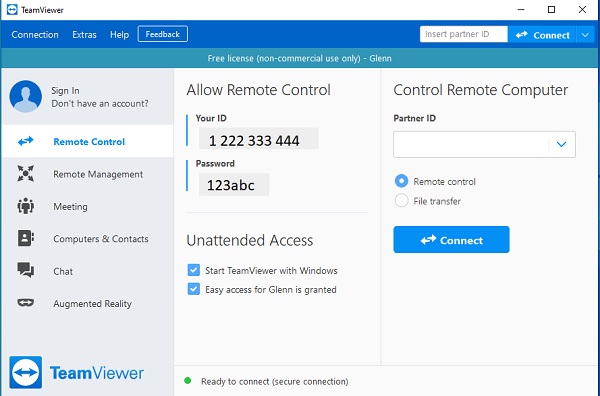
Open Teamviewer. The technician will require your ID (eg - 1 222 333 444) and password (eg - 123abc) which you can find underneath "Allow Remote Access" on the teamviewer screen